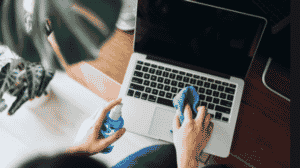Pronto Arigato: Providing Reliable Samsung Laptop Repair
Samsung laptops are known for their stylish design and reliable performance. With a variety of models like the lightweight Galaxy Book and the powerful Notebook Odyssey, Samsung offers something for everyone. Whether you need a laptop for everyday use or high-performance gaming, Samsung has you covered.
But even the best laptops can run into problems. If you’re dealing with a broken screen, a battery that doesn’t last, or other issues, quick and effective repair is important. At Pronto Arigato, we specialize in Samsung laptop repair services, so your device stays in great shape and performs at its best.
Common Samsung Laptop Repair Services We Offer
- Samsung Laptop LCD Replacement
- Samsung laptops offer stunning display quality, but accidents such as drops or liquid damage can compromise their screens. Whether you need a replacement for an FHD, UHD, or touchscreen model, we have the right parts to restore your laptop’s visual excellence.
- Samsung Laptop Battery Replacement
- Over time, Samsung laptop batteries may lose their ability to hold a charge, causing interruptions to your work or entertainment. We provide original Samsung battery replacements to restore optimal power performance for your device.
- Samsung Unable to Power on Troubleshooting
- When your Samsung laptop refuses to turn on, the issue could stem from a faulty battery, RAM, or internal components. Our team performs comprehensive diagnostics to identify and resolve the problem, ensuring your laptop powers on seamlessly.
- Samsung Motherboard Repair
- Heat, wear, and tear can lead to motherboard issues in Samsung laptops. Our skilled technicians specialize in diagnosing and repairing motherboard problems, offering a cost-effective alternative to full replacement.
- Samsung Motherboard Replacement
- In cases of severe motherboard failure, a full replacement may be necessary to restore your Samsung laptop’s performance. We use original Samsung components to ensure compatibility and long-lasting reliability.
- Samsung Laptop Unable To Boot Windows 11
- Booting issues in Samsung laptops can be caused by corrupted operating systems or hardware malfunctions. We provide OS reinstallation and hardware repairs to quickly resolve these issues and get your device running smoothly.
- Samsung Laptop Speaker Replacement
- If your Samsung laptop speakers produce distorted or no sound, it may be time for a replacement. We offer expert speaker replacement services to restore crystal-clear audio to your device.
- Samsung Laptop Keyboard Replacement
- Unresponsive or malfunctioning keys can hinder productivity and gaming on Samsung laptops. We provide full keyboard replacements to restore smooth and reliable typing performance.
- Samsung Keyboard Keycap Replacement
- Loose or missing keycaps can make your Samsung laptop keyboard uncomfortable to use. We offer quick and affordable keycap replacements, restoring both function and aesthetics without requiring a full keyboard replacement.
- Samsung Laptop Hinge Repair
- Worn or broken hinges can affect the structural integrity of your Samsung laptop, potentially leading to screen damage. Our hinge repair services ensure smooth screen movement and secure laptop functionality.
- Samsung Laptop Trackpad Replacement
- A faulty trackpad can make navigation frustrating. Whether your Samsung laptop trackpad is unresponsive or showing ghost touches, we provide precise replacements to restore full control.
- Samsung Laptop SSD and Hard Drive Replacement or Repair
- If your Samsung laptop experiences slow performance, boot issues, or errors like “No Boot Device,” a failing SSD or hard drive could be to blame. We offer replacements, repairs, and data recovery to bring your system back to life.
- Samsung Laptop Data Recovery or Data Migration Assistance
- Data loss or corrupted drives can be stressful. We provide professional data recovery for Samsung laptops and data migration services to transfer files securely to a new device, minimizing downtime.
- Samsung Laptop RAM Upgrade and Replacement
- Experiencing lag or crashes on your Samsung laptop? Faulty or insufficient RAM might be the culprit. We provide RAM upgrades or replacements to enhance your device’s performance and reliability.
- Samsung Laptop Charging Port Repair or Replacement
- A damaged charging port can cause unreliable charging or even damage the battery. We offer charging port diagnostics and repairs for Samsung laptops to restore proper charging functionality.
- Samsung WiFi Repair or Replacement
- WiFi issues in Samsung laptops can be caused by faulty network cards or software problems. We diagnose the issue and provide quick repairs or replacements to get you back online.
- Samsung Bluetooth Repair or Replacement
- Connectivity problems with Bluetooth devices can disrupt your workflow. We offer expert diagnostics and repair services for Samsung laptop Bluetooth issues, ensuring smooth wireless connections.
- Samsung Camera Replacement Repair
- A malfunctioning camera on your Samsung laptop can interfere with video calls or recordings. We provide quick diagnostics and repairs, ensuring your camera works flawlessly when you need it.
Opt With Pronto Argiato for Your Samsung Laptop Repair Needs:
We’ve been around for over five years, serving over 20,000 devices and have accumulated over 1000 5-star reviews on Google!
Expert Technicians: Our team consists of highly skilled technicians who specialize in diagnosing and rectifying issues with Samsung laptops.
Authentic Components: We exclusively use genuine components, ensuring the dependability and extended lifespan of your Samsung laptop.
Budget-Friendly: Our repair services are designed to be affordable, allowing you to restore your Samsung laptop without breaking the bank.
Swift Turnaround: We recognize the critical role your laptop plays in your daily life and business operations. Consequently, we prioritize speedy repairs to minimize any disruptions.
Complimentary Pickup and Delivery: Enjoy the convenience of our Complimentary Pickup and Delivery service. We’ll arrange to pick up your Samsung laptop from your location, handle all necessary repairs, and deliver it back to you—completely free of charge. This hassle-free service ensures that you receive expert Samsung laptop repairs without leaving your home.
Summary
Choose Pronto Arigato for expert Samsung laptop repair. Our skilled technicians offer top-notch solutions for all your laptop issues, from screen repairs to battery replacements. Benefit from our affordable prices and quick turnaround times, ensuring your Samsung laptop is fixed promptly and efficiently. Trust us to deliver reliable repairs and exceptional service.
Contact Details:
Address:
60 Paya Lebar Rd, #13-09 Paya Lebar Square, Singapore 409051 (Main Centre)
B1-67 SMU School of Computing and Information Systems 1, Singapore 178902 (Service Outpost)
WA: +6592999626
Business Hours: Mon – Sun | 11AM to 7PM
How to Verify the Warranty of Your Samsung Laptop
You can go to the official Samsung Singapore website to check the warranty status of your laptop.
https://www.samsung.com/us/support/warranty/
Samsung Laptop Repair Service Centre Location
For repairs under warranty, visit the Samsung Repair Service Centre. Find your nearest location here: Samsung Service Centre.
How to Find the Serial Number on a Samsung Laptop
To locate the serial number of your Samsung device, simply follow these steps: Start by checking the device’s packaging, where the serial number is often printed on a label. If you no longer have the box, turn your device over and inspect the bottom or back cover, as Samsung typically places the serial number here. Additionally, many Samsung laptops have the serial number within the BIOS or UEFI firmware settings, which can be accessed during the boot process by pressing a specific key (often F2, F12, or Delete) and then navigating to the system information section.