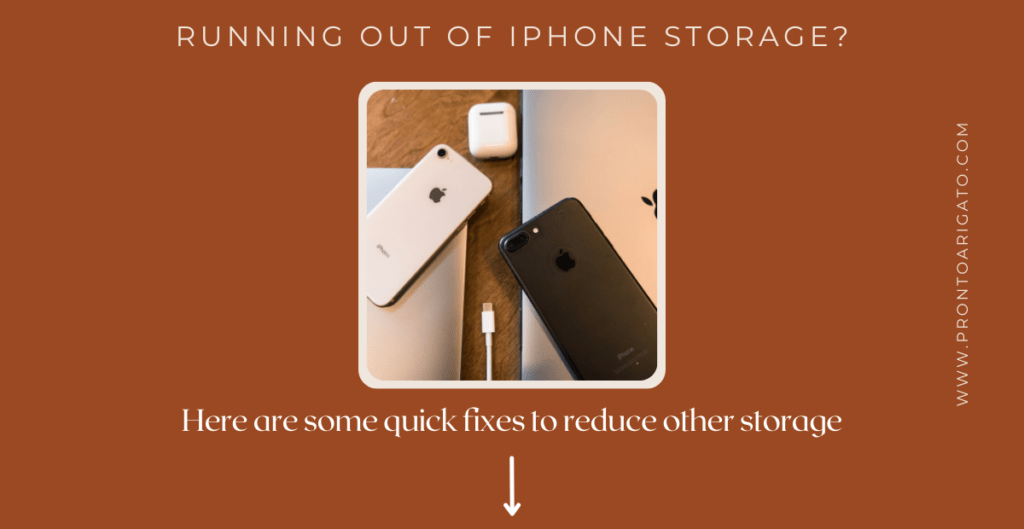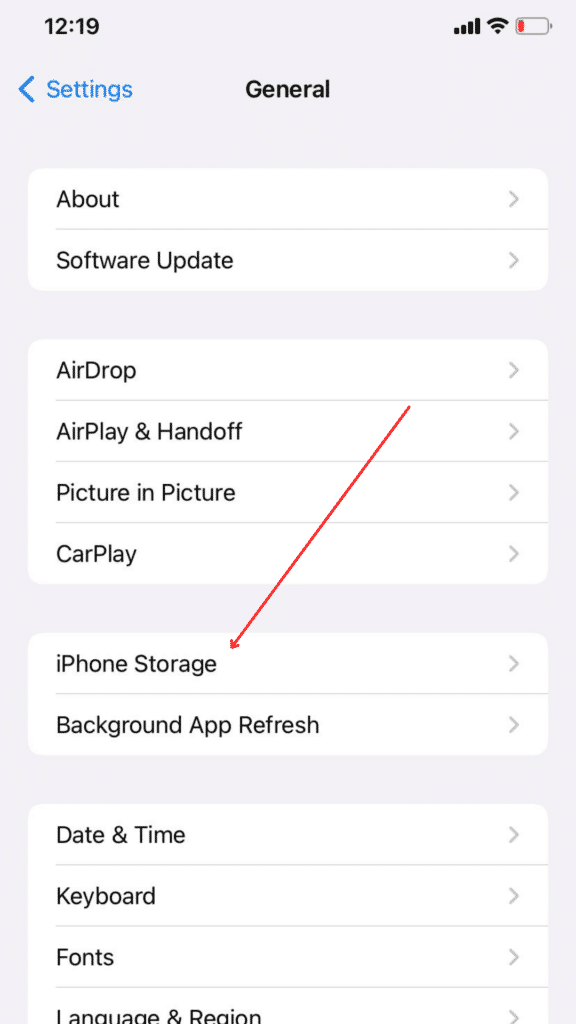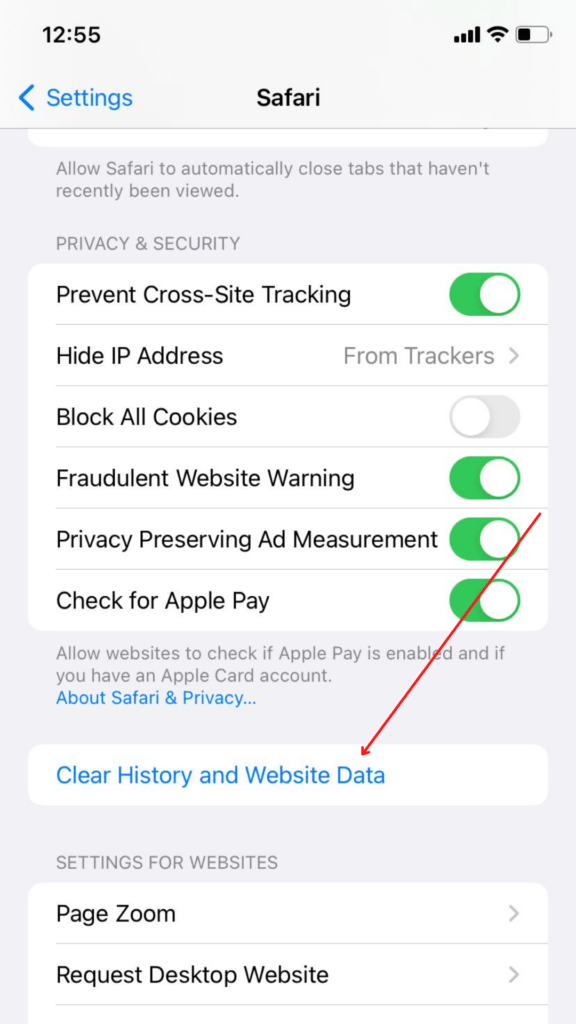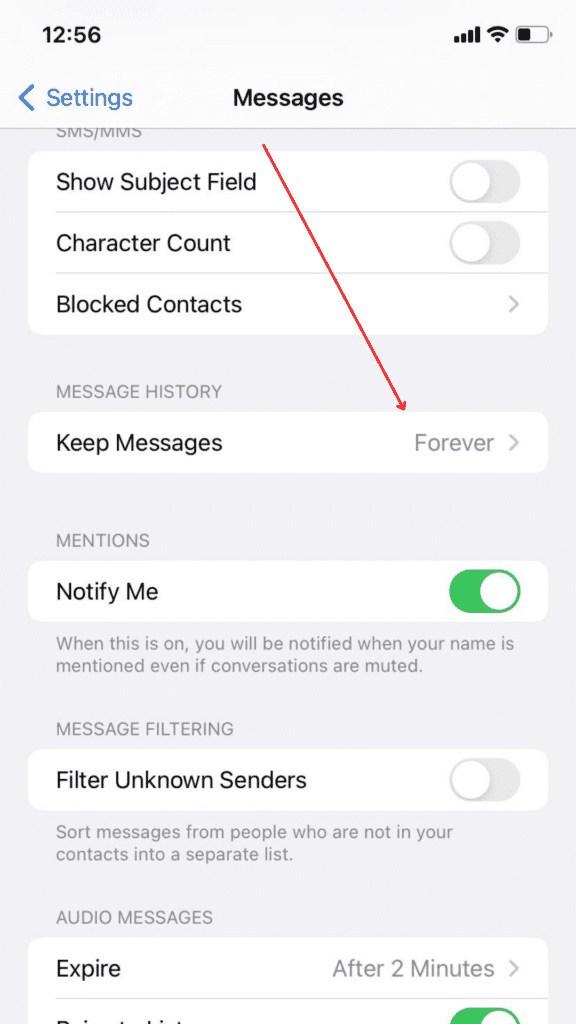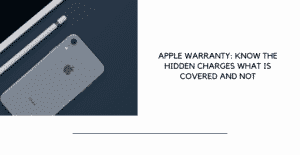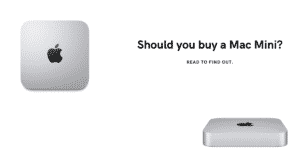It is not uncommon to not have enough storage space for something that you are trying to download or install. Everyone experiences this and the first thing we all do is check if you have any unused app or files and delete it. That is the most common way to get more storage on any device. But sometimes, that doesn’t work and your iPhone storage is still full and you don’t know what to do. Guessing you are in the exact situation right now, we have got your back. Let’s go through some details about iPhone storage what is other storage and some tips to make sure this doesn’t happen again.
But before that, let’s first take a look at how to view iPhone storage, shall we?
Check out: Pronto Arigato – Best laptop and macbook repair service in Singapore
Viewing iPhone storage:
Like every other smartphone, you need to go to Settings > General and then click on the storage option. iPhones (iPhone storage what is other storage) will have an option called iPhone storage and once you click on it, it will take some time for your phone to load all of the storage information. After the whole analysis, your iPhone will show all of the information about apps and how much each of the apps is holding off on the storage.
Just make sure to wait a few minutes so that the analysis is fully complete on the iPhone storage.
Now let’s take a look at the iPhone storage what is other storage that everyone has been talking about, shall we?
iPhone storage what is other storage?
Storage will be divided into relevant options such as images and videos, Apps, Media, Mail and others. You know what each of those options stores. Images and videos are all about pictures and videos, Media is also about images from different apps, Apps is all about the data stored from each app, and all your emails will be stored on the mail option.
The other storage is where all your caches and not that important data are stored. Most people have other storage ranging from 2 GB to 20 GB. If it only has about 1 or 2 GB you don’t have to worry about it and let it be. But if it is storing too much, like 10 or 20 GB, you should do something about it.
The other storage stores all kinds of system logs and catches, browsing data, streaming data and so on. If you are someone who uses their phone to stream a lot of videos instead of downloading them, that might be the main reason why your other storage is holding tons of storage. One of the other reasons for other storages being too much is because of the browser you use.
Most iPhone users use Safari to browse through the internet and Safari can catch a lot of storage in the other catalogue too. If you are asking how you can get rid of all of this other storage, you can’t do it with just a click. You need to do it manually by entering every single app you think might be having too many caches and unnecessary data.
We have mentioned a few ways you can reduce the size of the iPhone storage what is other storage in the iPhone.
Ways to reduce the size of iPhone other storage:
- You can first try to delete all of the safari catches data by going to Settings > Safari. You will see an option called ‘Clear History and Website Data. Click on that tab to delete all of your browsing history website caches. You should also remember to close the tabs in the safari browser once you are done using them. This can also cause the browser to hold off on the storage.
- The next thing you should do is change the settings of the messages stored on your iPhone. Most users just leave all of the messages to be stored forever but there is an option that will delete your messages automatically after some time. Go to Settings > Messages and then tap on the Message History tab. Change the setting of the keep messages from Forever to either 1 year or 30 months according to your choice.
If you don’t want to do all of these things manually, you can opt for a backup and reset method. The best way to safely back up all of your data is to use iTunes on your Macbook.
Also read: Find out the best iCloud service for you
All you need to do is turn your Macbook on, connect your iPhone to the Macbook and start launching iTunes. You have to select your iPhone then choose the This Computer option. That will then ask you if you want to backup all of your Passwords and Health data to be backed up too. If yes, just check the box that says Encrypt Local Backup.
Then you will have to choose a strong and memorable password and click Backup Now. It will take a while to back up every single piece of data on your iPhone but if you want to start fresh this is the only way.
After the backup is complete, go to Settings > General > Reset. And then click on Erase All Content and Settings. This will erase all of the content from your iPhone and it will be good as new. You can then plug the iPhone into your Macbook again and restore the data onto your iPhone using iTunes.
All of your important data will be backed up and you won’t have to worry about too much iPhone storage what is other storage being held up in the other storage.
And that is everything you need to know about iPhone storage what is other storage and ways to reduce the data from other storage. Go check how much your other storage is on and follow these steps to reduce the size of it is too much.
If you found this post helpful, make sure to check out Pronto Arigato Blog right now for more similar tech content.