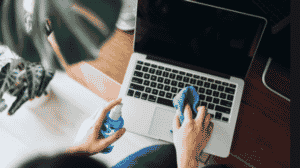Troubleshooting Your Samsung Laptop Unable to Boot Windows 10
Is your Samsung laptop unable to boot Windows 10? This frustrating issue can arise from various factors, including hardware malfunctions, software corruption, or system updates gone wrong. If your laptop is stuck on the boot screen or displaying error messages, it’s crucial to diagnose the problem as quickly as possible to prevent further complications.
When your Samsung laptop unable to boot Windows 10, the first step is to identify any recent changes that may have triggered the issue. Did you install new software, update drivers, or make changes to your system settings? If so, these modifications could be responsible for the boot failure. In some cases, a corrupted Windows update can also lead to boot issues. Thankfully, there are several troubleshooting steps you can take to resolve this problem.
Why Your Samsung Laptop Is Unable To Boot Windows 10?
Understanding the common causes of why your Samsung laptop is unable to boot Windows 10 can help you pinpoint the problem:
- Hardware Failures: Issues with the hard drive, RAM, or motherboard can prevent your laptop from booting.
- Corrupted Files: System files may become corrupted due to improper shutdowns or malware infections, leading to boot errors.
- Faulty Drivers: Outdated or incompatible drivers can cause conflicts, resulting in a failure to boot.
- Software Conflicts: Newly installed software might interfere with the boot process, preventing Windows from loading properly.
Troubleshooting Steps For Samsung Laptop Unable To Boot Windows 10
If you find yourself facing the problem of a Samsung laptop unable to boot Windows 10, try the following troubleshooting steps:
- Perform a Hard Reset: Shut down your laptop, remove the battery (if possible), disconnect the power adapter, and hold the power button for 15-20 seconds. Then reconnect the battery and power adapter, and try to boot your laptop again.
- Boot in Safe Mode: Restart your laptop and press F8 (or Shift + F8) repeatedly until the Advanced Boot Options menu appears. Select “Safe Mode” and see if you can boot into Windows. If successful, you can troubleshoot further from there.
- Run Startup Repair: Access the Windows Recovery Environment by using a Windows installation media or recovery disk. From there, select “Repair your computer” and then “Startup Repair” to fix boot-related issues.
- Check Hardware Connections: Ensure that all hardware components, such as RAM and hard drives, are securely connected. Loose connections can prevent your laptop from booting.
When to Seek Professional Help
If your Samsung laptop unable to boot Windows 10 after trying these troubleshooting steps, it may be time to seek professional assistance. Hardware failures or serious software corruption often require expert diagnostics and repairs. At Pronto Arigato, our skilled technicians are equipped to handle all types of boot issues, ensuring your laptop is back up and running quickly.
Conclusion
Experiencing the frustrating issue of a Samsung laptop unable to boot Windows 10 can be stressful, but understanding the common causes and troubleshooting steps can help you resolve the problem. Whether it’s a hardware failure, corrupted files, or software conflicts, acting swiftly can prevent further damage to your laptop. If you continue to experience boot issues, don’t hesitate to contact Pronto Arigato for expert repair services. We’re here to help you get your laptop back in working order, allowing you to resume your daily tasks without interruption.
Preventive Measures to Avoid Boot Issues
To prevent your Samsung laptop unable to boot Windows 10 in the future, consider these tips:
- Keep Software Updated: Regularly update your operating system and drivers to maintain system stability.
- Backup Your Data: Frequently back up important files to avoid data loss during boot failures.
- Use Antivirus Protection: Install antivirus software to guard against malware that can corrupt system files.
- Shutdown Properly: Always shut down your laptop correctly to prevent file corruption.
Implementing these simple measures can help ensure a smoother boot experience for your Samsung laptop.
Contact Details:
Address:
60 Paya Lebar Rd, #13-09 Paya Lebar Square, Singapore 409051 (Main Centre)
B1-67 SMU School of Computing and Information Systems 1, Singapore 178902 (Service Outpost)
WA: +6592999626
Business Hours: Mon – Sun | 11AM to 7PM
How to Verify the Warranty of Your Samsung Laptop
You can go to the official Samsung Singapore website to check the warranty status of your laptop.
https://www.samsung.com/us/support/warranty/