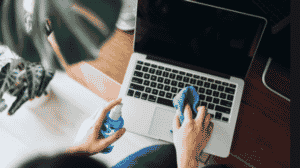The keyboard is a crucial part of your HP laptop, enabling efficient productivity and communication. Common issues like cracked, loose, or missing keycaps can significantly disrupt your typing experience. At Pronto Arigato, we specialize in HP laptop keycap replacement services, quickly restoring functionality and comfort to your keyboard, so you can type with ease once again. Our expert technicians ensure that your laptop’s keyboard is as good as new, delivering reliable and timely solutions.
Signs You Need HP Laptop Keycap Replacement
Several signs indicate that your HP laptop’s keycaps may need replacement:
- Worn-out Keycaps: Keycaps that have worn down or lost their texture, affecting tactile feedback.
- Broken or Missing Keycaps: Keycaps that are cracked, broken, or completely missing.
- Sticky or Unresponsive Keys: Keys that stick or do not register keystrokes properly.
- Faded or Illegible Characters: Characters on keycaps that have faded or become illegible over time.
Our HP Laptop Keycap Replacement Services
At Pronto Arigato, we offer comprehensive keycap replacement services tailored to meet your HP laptop’s needs:
- Diagnosis and Assessment: Our skilled technicians will assess the condition of your keyboard to determine the extent of keycap damage and recommend suitable replacements.
- Immediate Availability: We have a wide range of HP keyboard keycaps available for immediate replacement, ensuring minimal disruption to your productivity.
- Expert Installation: Our technicians are trained to perform precise keycap installations to restore your keyboard’s functionality effectively.
Why Choose Pronto Arigato for HP Laptop Keycap Replacement?
Skilled Technicians: Our team comprises experienced professionals who specialize in HP laptop repairs, ensuring meticulous attention to detail in every keycap replacement.
Quality Replacements: We use genuine parts for our HP laptop keycap replacement services to maintain the original look and feel of your laptop’s keyboard.
Convenient Service: Enjoy the convenience of our service with options for on-site keycap replacement, minimizing inconvenience and downtime.
Affordable Solutions: Our HP laptop keycap replacement services are competitively priced, offering cost-effective solutions to enhance your typing experience.
Fast Turnaround: We prioritize efficient repairs to get your HP laptop back to you quickly, fully restored and ready for use.
Conclusion
Ensure smooth typing and optimal performance with our HP laptop keycap replacement services. Whether your keycap is broken, damaged, or worn out, we provide quick and efficient solutions to restore your keyboard’s functionality. Contact Pronto Arigato today to schedule an assessment or replacement service for your HP laptop. Our skilled technicians are committed to delivering reliable, timely, and high-quality repairs, ensuring your laptop performs like new.
Contact Details:
Address:
60 Paya Lebar Rd, #13-09 Paya Lebar Square, Singapore 409051 (Main Centre)
B1-67 SMU School of Computing and Information Systems 1, Singapore 178902 (Service Outpost)
WA: +6592999626
Business Hours: Mon – Sun | 11AM to 7PM
How to Verify the Warranty of Your HP Laptop:
You can easily check the warranty status of your HP laptop by visiting the official HP Singapore website. Simply enter your laptop’s serial number or product number to view details on your warranty coverage, including the type of warranty, expiration date, and available support services. For a quick and hassle-free check, visit HP Warranty Check.
HP Repair Service Centre Location:
Located in: Henderson Building
Address: 221, #06-13 Henderson Rd, Henderson Building, Singapore 159557
How to Find the Serial Number on an HP Laptop:
To locate the serial number of your HP device, follow these steps: Check the device’s packaging where the serial number is usually printed on a label. If you no longer have the box, inspect the bottom or back cover of your device, as HP typically places the serial number here. Additionally, many HP laptops and desktops have the serial number within the BIOS or UEFI firmware settings, accessible during the boot process by pressing a specific key (often F2, F12, or Delete) and navigating to the system information section.