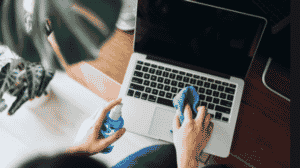Troubleshooting Your Alienware Laptop Is Unable To Boot Windows 10
Is your Alienware laptop unable to boot Windows 10? You’re not alone in this frustrating situation. While Alienware laptops are renowned for their exceptional performance, even these high-end devices can encounter booting issues. This problem can disrupt your gaming sessions, work productivity, or daily activities. In this article, we’ll delve into common reasons why your Alienware laptop is unable to boot Windows 10 and offer effective troubleshooting steps to get you back up and running.
Common Reasons Why Your Alienware Laptop Is Unable To Boot Windows 10
There are several potential causes why your Alienware laptop is unable to boot Windows 10:
- Corrupted System Files: System files can become damaged due to improper shutdowns, software conflicts, or malware attacks, which may result in your Alienware laptop being unable to boot Windows 10.
- Hardware Failures: Critical components, such as the hard drive, RAM, or motherboard, may fail, preventing the laptop from starting correctly.
- Driver Conflicts: Outdated or incompatible drivers, particularly following a Windows update, can lead to boot failures.
- BIOS/UEFI Configuration Errors: Incorrect settings or failed firmware updates in the BIOS/UEFI can hinder the booting process.
- Software Conflicts: Recently installed programs or updates might conflict with existing software, causing your Alienware laptop to be unable to boot Windows 10.
Steps to Resolve Your Alienware Laptop Is Unable To Boot Windows 10
If you find your Alienware laptop unable to boot Windows 10, follow these troubleshooting steps:
- Perform a Hard Reset:
- Power off your laptop completely.
- Disconnect all external devices (USB drives, printers, etc.).
- Remove the battery (if removable) and unplug the power adapter.
- Press and hold the power button for 15-20 seconds to clear residual power.
- Reattach the battery and power adapter, then try to turn on your laptop.
- Boot into Safe Mode:
- Turn on your laptop and repeatedly press the F8 key (or Shift + F8) during startup.
- Select “Safe Mode” from the Advanced Boot Options menu.
- If your laptop successfully boots into Safe Mode, consider performing a system restore or uninstalling any recent software.
- Utilize Windows Recovery Options:
- Restart your laptop and press the F2 key to access BIOS/UEFI settings.
- Check that the boot order allows booting from the Windows installation media (USB/DVD).
- Insert the installation media and restart your laptop.
- Choose “Repair your computer” and follow the prompts for Startup Repair or System Restore.
- Check for Hardware Problems:
- Run hardware diagnostics to identify issues like faulty RAM or a failing hard drive.
- If any hardware issues are detected, professional repair may be necessary.
Why Choose Pronto Arigato If Your Alienware Laptop Is Unable To Boot Windows 10?
If your Alienware laptop is unable to boot Windows 10, seeking expert help from Pronto Arigato is crucial to prevent further complications. We specialize in comprehensive repair services for Alienware laptops, ensuring your device is swiftly and effectively restored to optimal functionality.
- Expert Diagnostics: Our skilled technicians are trained to diagnose and resolve boot issues in Alienware laptops. We perform thorough diagnostics to identify the root cause of the problem.
- Professional Repairs: Whether the issue stems from hardware failure or software corruption, we provide specialized repair solutions if your Alienware laptop is unable to boot Windows 10, using high-quality parts for durability and reliability.
- Rapid Turnaround: We recognize the importance of your laptop in your daily routine. Our repair process is designed to be fast and efficient, minimizing downtime so you can get back to your activities as quickly as possible.
- Comprehensive Support: From resolving system file corruption to addressing hardware malfunctions, we offer complete support to tackle all aspects of your boot issues. Contact us today, and we’ll help you fix your Windows problems promptly!
Conclusion
An Alienware laptop that is unable to boot can be a significant inconvenience, but understanding the underlying causes and following the correct troubleshooting steps can make a world of difference. Whether your boot issue is due to corrupted system files, hardware problems, or software conflicts, Pronto Arigato is here to help you resolve these challenges efficiently. Don’t hesitate to reach out to us, and let our experts take care of your Alienware laptop repair needs.
Contact Details:
Address:
60 Paya Lebar Rd, #13-09 Paya Lebar Square, Singapore 409051 (Main Centre)
B1-67 SMU School of Computing and Information Systems 1, Singapore 178902 (Service Outpost)
WA: +6592999626
Business Hours: Mon – Sun | 11AM to 7PM
How to Verify the Warranty of Your Alienware DELL Laptop
You can go to the official Alienware DELL Singapore website to check the warranty status of your laptop.